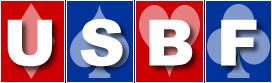There will be deferred kibitzing for all of the 2023 USBCs on LoveBridge
You can follow the USBC on the https://vugraph.lovebridge.com/ website.There will often be voice commentary, which you can access by clicking on the TV icon.
If you get to the commentary and there is no sound, you need to "unmute." When you first get to the page, there is a small icon of a speaker in the middle of your screen with an x on it:
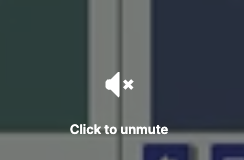
Just click on it to unmute.
If you miss that icon, as I usually do, you can still unmute - just move your cursor to the bottom left of the screen and you should see a similar icon:
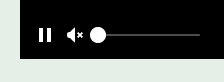
Click on the speaker to unmute.
Kibitzing Schedule (EDT)
On the first day of play, we added some time to the first segment to allow the players to get familiar with LoveBridge, and the Open teams voted to start an hour later than normal. Kibitzing times on May 1st will be:
Segment 1: 12:30 pm EDT
Segment 2: 3:00 pm EDT
BREAK
Segment 3: 6:30 pm EDT
Segment 4: 8:45 pm EDT
For all other days of the Open USBC, kibitzing times will be :
Segment 1: 11:30 am EDT
Segment 2: 1:45 pm EDT
BREAK
Segment 3: 5:00 pm EDT
Segment 4: 7:15 pm EDT
More information
Popcorn time!
Do you want to listen to commentary? Search for the TV icon! It will send you to the page where you can choose from the available live commentary. If it doesn’t do anything, no one is commenting.
Nail biting!
Do you want to be deeply involved? Choose the “Match view” at the starting page of your event. Your screen will be divided into four small screens – two of them showing the two tables of the match you choose, the other two having the scoresheet for your match and the current scores of the other matches. In the 2x2 view you can also personalize the content in all your windows. (The 2x2 view is not available on mobiles.)
Think together!
When watching a table, click on a name and choose “Kibitz”. Instead of seeing all 4 hands, you will see what the player sees, and you can decide what you would do and see whether your chosen player agrees.
More Information:
Be well informed and tell your friends: while following the play, you can click many items. The image of the sticker with the number of the board (upper right) takes you to the results of the board, in the bottom right corner the arrow takes you to the scoresheet, the DDS shows the double dummy analyses, beside that there is a button for the other table of the same match, at the top left corner you can see the bidding with alerts and the explanations (mouse over), the tricks already played, and the double dummy analysis for the available number of tricks with the par score.
Navigation icons:
While surfing here and there in the vugraph, or amongst the archive sessions, there are icons to help you. You can always go back to the main page with the “house” or to the standings with the “scores”. If you cannot see the icons, move your mouse, or touch your screen and they pop up immediately. There is also a built-in back button because the back button of your browser will always take you to the starting page. If this is not what you wanted, push next in your browser and you can continue where you were.
Replay:
After the event you can find every board from every table easily. While replaying the hands, the only surprise can be the way “next board” button works. If you have arrived from a scoresheet, it navigates through the scoresheet. If you have arrived from a screen where the results were shown for a given board then the same buttons move you through the list. Push every button and enjoy!